How to View, Book and Pay for Accommodation?
To check the accommodation options at the venue
1. Select the "Invitation" of the event you want to view/book your room for:
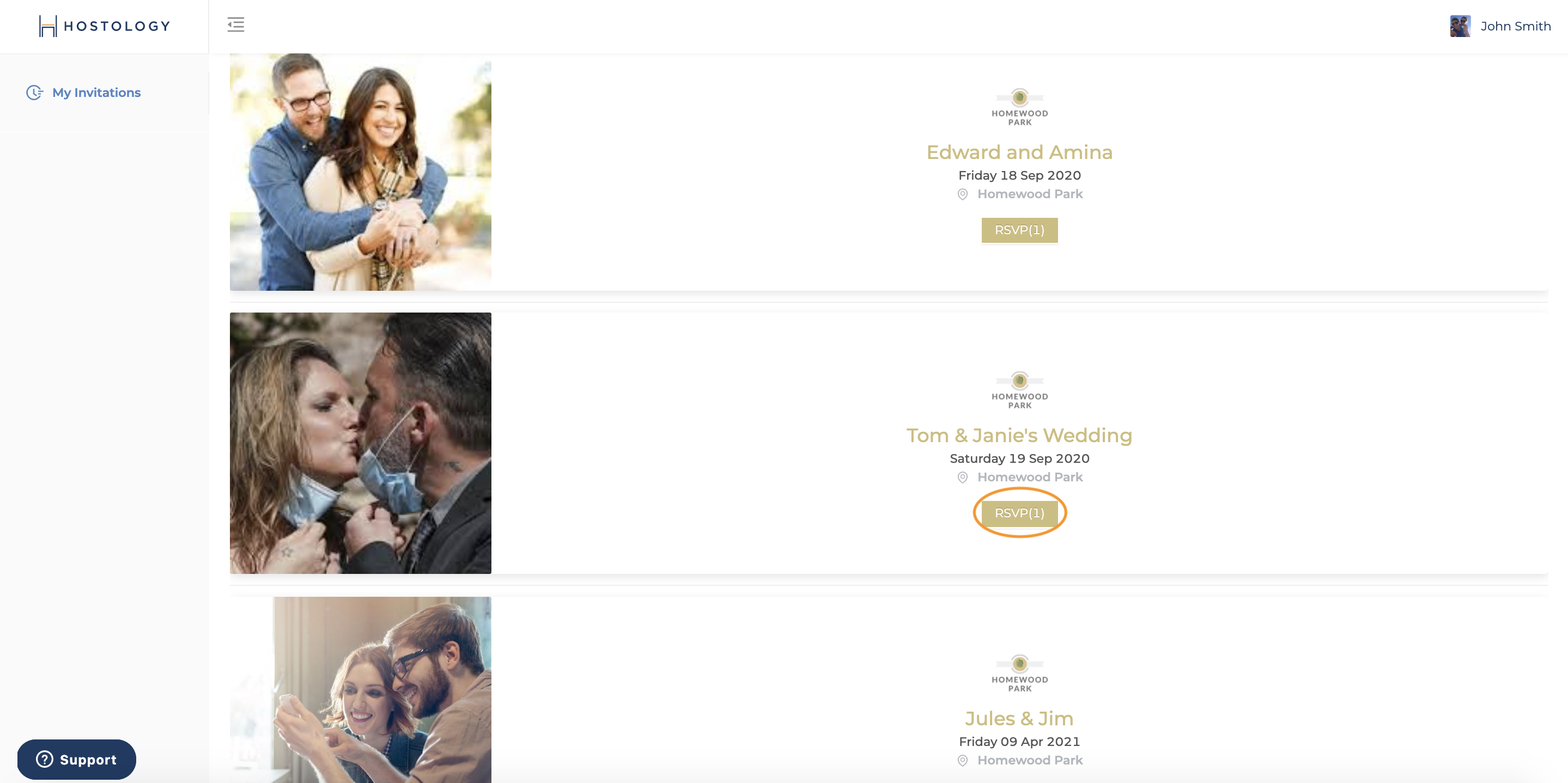
2. Using the navigation tabs at the top of the page, select "Accommodation":
3. If you have been allocated a room for the event it will appear under the "Bookings" tab. You can select the room by clicking anywhere on it, to then accept or reject the room.
4. If you have not been assigned a room, you can explore rooms at the 'Venu' or 'Local' accommodation.
To book a room
Click the room you want and select "Confirm" or "Book Room". This will then lead you to the pop up screen, where you can confirm all extras, dates, add a note to the venue and accept the terms and conditions to book the room.
6. Once the room is booked, you will receive a confirmation email. You will then also be able to have the option to "Pay now". This will take you to a payment page via stripe, where you can pay for your room.
Other Accommodation
There may also be a link to book a local hotel, guest house or B&B online via the link on the page - click "see options" to view them, or see any local information that your venue has added.
